Email Forwarding
How It Works
Each OneTracker account is assigned a randomly generated, unique forwarding
address (for example, abcd0123@m.onetracker.app). When you forward a shipping
notification email, our system looks for tracking information. In general, if
an email contains a supported carrier's name and tracking ID, it should
be recognized by the system.
Manual Forwarding
To add a package by email, you can forward an email that contains a supported carrier's name and tracking ID to your forwarding address.
-
Find your forwarding address. Open
Settings->Automatic tracking, you will see the address.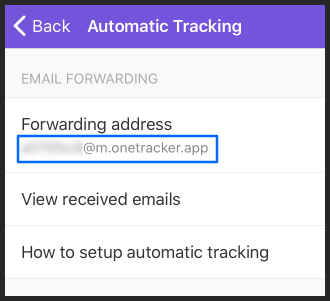
-
Forward a shipping notification email to this address. You should see the package appear in OneTracker in about a minute.
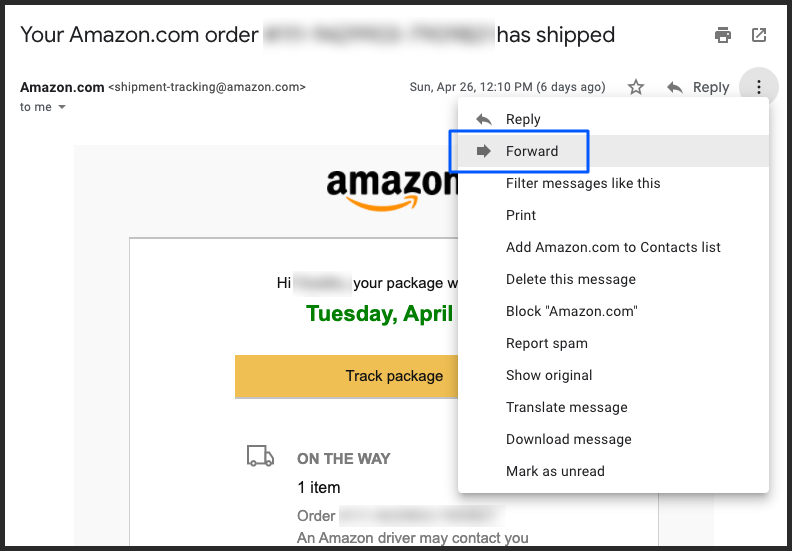
Automatic Forwarding
Setting up a forwarding rule in your email account allows your email service provider to automatically forward emails that match certain criteria to OneTracker, thus allowing OneTracker to automatically add your packages while protecting your privacy. Your email provider will only send us the emails that match the rule you set up and our system will not receive any other emails.
Automatic forwarding using Gmail also preserves the original sender's address, allowing OneTracker to detect the vendor's name and display them in your package list.
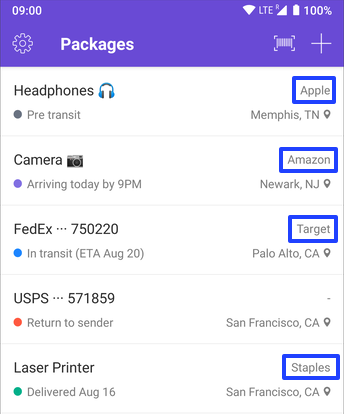
Automatic Forwarding Setup Instructions
Privacy
While many automatic package tracking apps require you to grant unrestricted access to your emails, we don't ask for that access and our system only receives the emails you forwarded. The system permanently deletes any received email that doesn't match a package in about 24 hours.
Also, we do not sell any user's data (including emails) to any third parties or use your data for marketing purposes.
See Privacy Policy for more information.